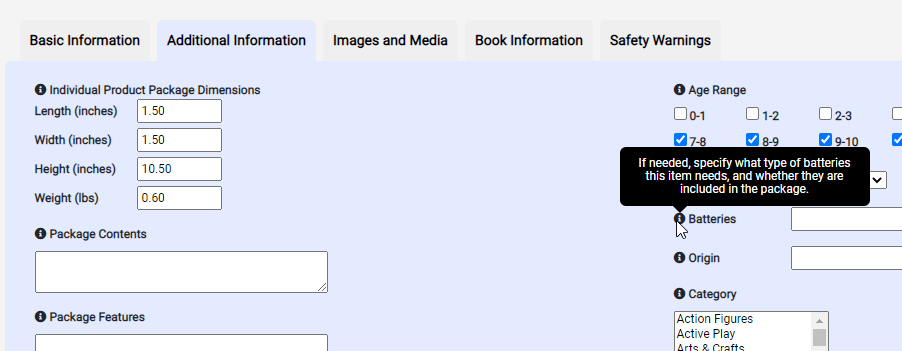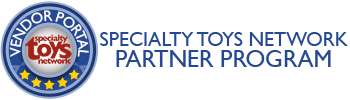You can create new products individually using the steps below, or for massive updates, it’s often easier to prepare spreadsheets (CSV or Excel) and then submit product data to us for processing.
Login to Vendor Portal, then to "Manage Products"
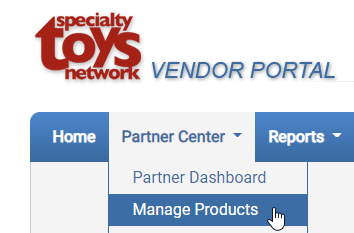
Click the 'Add Product' button in the top-right
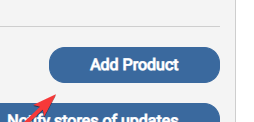
Enter Starting Info
Product Name – keep it simple and accurate. Don’t use ®,™, ©, etc … you can include those in the description later.
Item Number – aka. Product SKU. This cannot match existing products in your vendor data. If you are needing to change and existing item, edit it instead.
… after entering starting info, click ‘Save Product’. You will be redirected to the product edit page.
Enter Product Details
As you step through each tab of the product details, the tool tips are useful in providing additional context.
![]() Draft Mode – by default, new items are created in draft mode to allow you to fully finish the item before data is distributed. Uncheck this option to enable your retailers to use the product data.
Draft Mode – by default, new items are created in draft mode to allow you to fully finish the item before data is distributed. Uncheck this option to enable your retailers to use the product data.