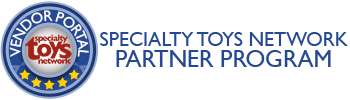Displaying the STN Partner logo seal on your website
As a participating Vendor Partner, you can display the STN Official Partner Logo on your website to show your retailers and visitors that you are a preferred partner with a brand synonymous with trusted, local toy stores across North America. It’s a great way to to remind your retailers of the ease of data access […]
Displaying the STN Partner logo seal on your website Read More »