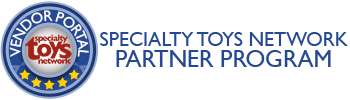If you’re sending images to us, there are a number of ways to do that:
1. Upload Now
Click here to go to the Upload page. Please zip up collections whenever you are sending more than 20 or so images. (see tips below)
2. Send us a fileshare link
You email us (or use this upload form) to send us a fileshare system link from Google Drive, Dropbox, etc.
3.e-mail them to us.
If your total file size isn’t too big (6 MB or less), You can e-mail them to us. Please zip up collections whenever you are sending more than 20 or so images. (see tips below)
3. Send them via snail mail
Still burning assets to CD, DVD, or USB devices? You can send them to us here:
Specialty Toys Network
attn: Product Support Team
410 NE 3rd Street, Ste. 8
McMinnville, OR 97128
Tip: ZIP up items before submitting.
If you are sending more than 20 or so images, please ZIP (or STUFF) them up into an archive before uploading. If the total ZIPPED file is less than 6MB, you can use the upload page or send it to us attached to an e-mail .
In Windows (XP and later) do the following:
- Shift-click or Ctrl-click to select all the items you want to compress.
- Then right-click any one of the files and select ‘Send to > Compresses (zipped) Folder’
- The compress archive will be named according the the file clicked, for example ‘atowrd104.zip’ – if you wish, you can then rename it to something more logical, such as ‘images for stn.zip’
 |
ZIP up items before submitting.
If you are sending more than 20 or so images, please ZIP (or STUFF) them up into an archive before uploading or emailing.
In Windows (XP and later) do the following:
- Shift-click or Ctrl-click to select all the items you want to compress.
- Then right-click any one of the files and select ‘Send to > Compresses (zipped) Folder’
- The compress archive will be named according the the file clicked, for example ‘atowrd104.zip’ – if you wish, you can then rename it to something more logical, such as ‘images for stn.zip’
 |
On a Mac, do any of the following:
- Compress a file or folder: Control-click it or tap it using two fingers, then choose Compress from the shortcut menu.
- If you compress a single item, the compressed file has the name of the original item with the .zip extension. If you compress multiple items at once, the compressed file is called Archive.zip.
- Unzip (expand) a compressed item: Double-click the .zip file.
source apple support page